As part of piloting O365 I was tasked with implementing hybrid modern authentication in our Exchange org in order to leverage functionality like the Outlook mobile application and MFA within the Windows version of Outlook for on-prem mailboxes. One caveat of enabling hybrid modern authentication in Exchange is that once this is flipped on any compatible client (ex. Outlook 2016) will begin using modern authentication (ADAL) exclusively by default. This switch can potentially be disruptive and we did not want to run into issues with the general user base. To do this we needed to disable modern authentication in Outlook on the client-side while being able to selectively enable it for certain users. This is easily handled with a ‘EnableADAL’ registry setting via GPO/Group Policy Preferences (GPP)/AD group. The issue is when you use an AD group with a group policy any member addition/removal needs to be coupled with a logoff/logon (or a reboot if it involves in a computer object in an AD group) to generate a new Kerberos token. I wanted to be able to quickly enable/disable ADAL for a user without requiring them to logoff/logon.
In order to get around this requirement I used GPP targeting with an LDAP query that looked for the group membership rather than standard group membership check. This LDAP query is completely dynamic and isn’t tied to the group list in user’s Kerberos token.
To do this you can do the following:
- Create your GPP setting
- Enable ‘Item-level targeting‘ on the setting
- Create a new ‘LDAP Query‘ item
- Create your filter using the distinguished name of your AD group and the ‘%LogonUser% variable
(&(objectCategory=user)(memberOf=GROUP DISTINGUISHED NAME)(sAMAccountName=%LogonUser%))
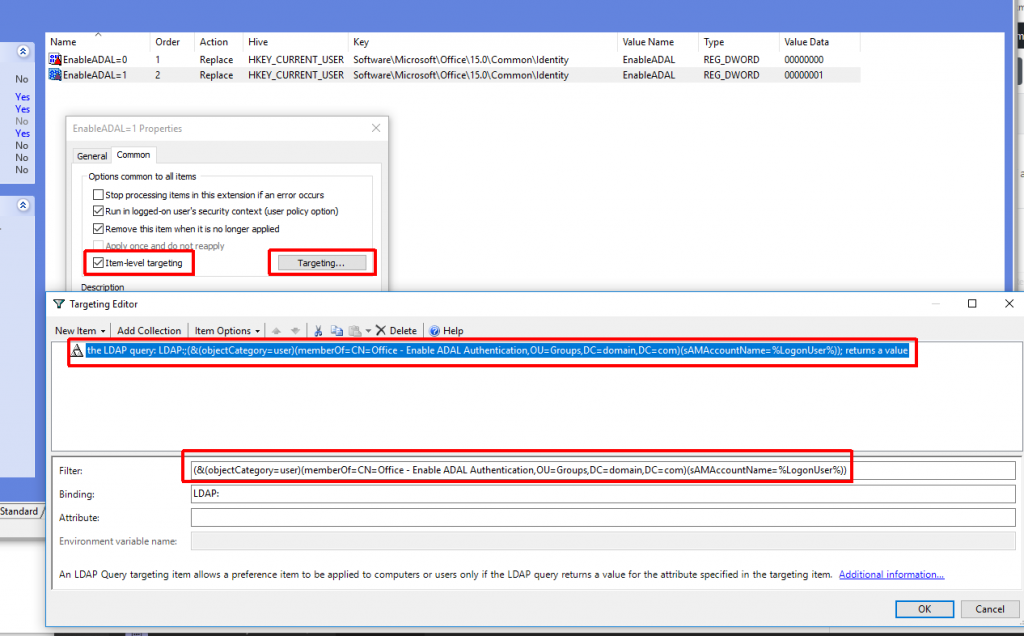
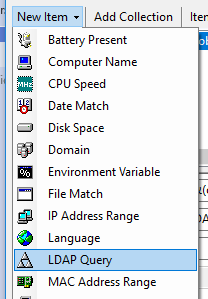
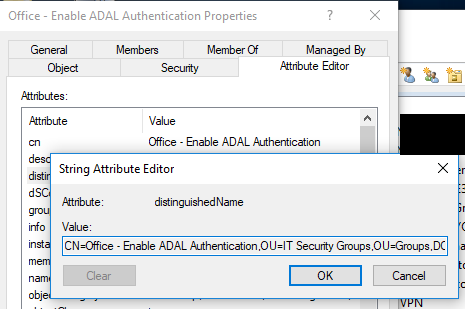
This method could also be used for traditional GPO settings as well, but you’d have to use GPP to directly target GPO registry value(s) (ex. HKCU\Software\Policies\Microsoft\Windows\Control Panel\Desktop – ScreenSaveActive=0/1). This method could also be used for computer-based settings, but the LDAP query would have to be adjusted to target a ‘computer‘ objectCategory and the name of the computer (%ComputerName%). I wouldn’t use this method for everything, but can be very helpful for those one-off situations where you want a setting to take effect immediately without requiring a logoff/logon or reboot.