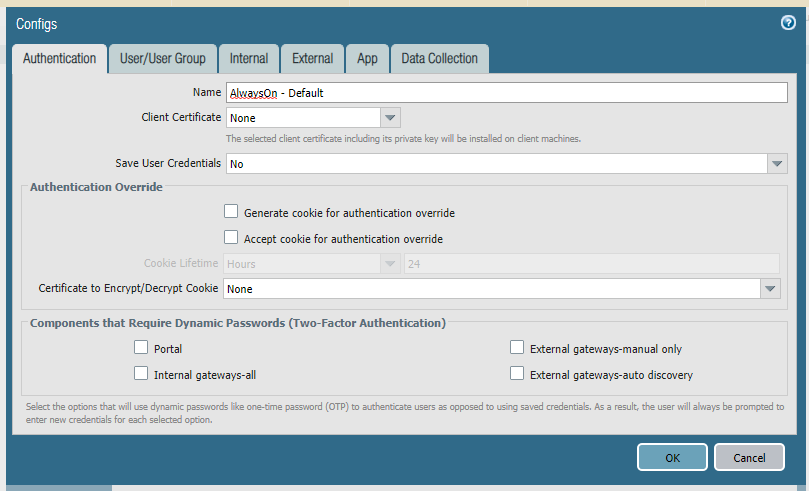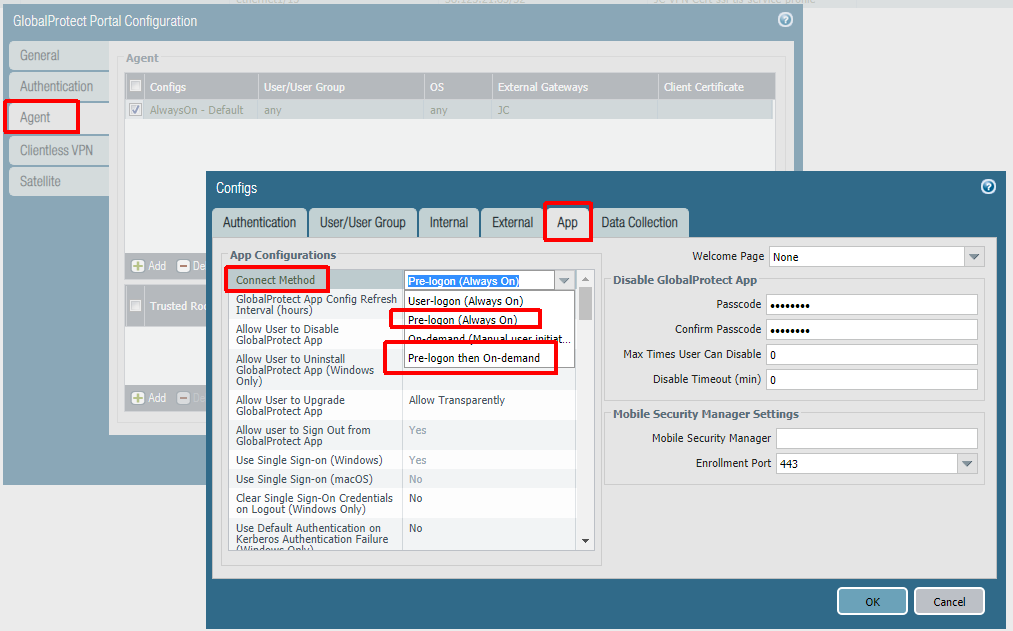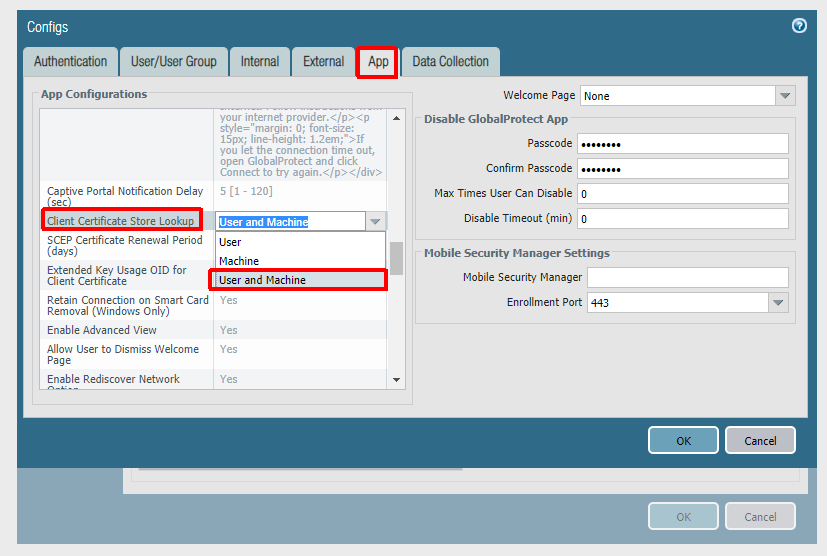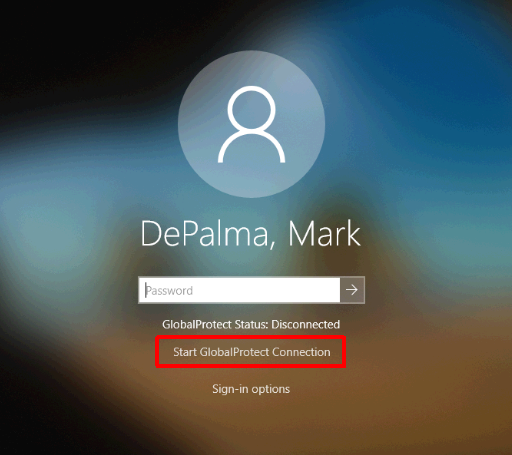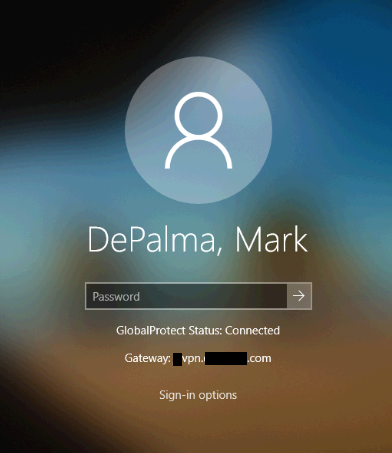UPDATE: Please also see part two on implementing Autopilot/GlobalProtect without certificates here: https://blog.markdepalma.com/?p=763
Back in April, at the beginning of the pandemic, I started putting a lot of focus into getting Windows Autopilot to work with Hybrid Join clients and Microsoft Always On VPN. I was looking at both for different reasons but also looking at them as a combined solution. The issue with Autopilot was that technically you were still required to have line of sight to a domain controller even though the domain join happened via an offline blob using the on-prem Intune connector. Sifting through logs I could see the only thing holding back a successful enrollment was a little function at the end of enrollment that was simply looking for a domain controller. I was able to sometimes get an enrollment to work via device tunnel MS VPN policies, but success wasn’t consistent and relied on policies/certificates coming down in a timely manner. In the logging I also saw references to a configuration parameter that would disable the DC check. Soon after, I found a post from Microsoft saying that they had this setting in private beta and would be releasing it in the coming months. After this I decided to put everything on the backburner and abandon MS VPN (I found the MS VPN solution using RRAS to be clunky and inconsistent with a lot to be desired).
Fast forward a few months and Microsoft finally released the new ‘functionality‘. At its core it is really just a flag telling OOBE not to perform a DC connectivity check. After enrollment is completed you are on your own to establish pre-login connectivity to facilitate an initial logon to your domain as there are no cached credentials yet on the machine. We are already a Palo Alto GlobalProtect customer and have been happy with the solution, so getting the two to work together just made sense. At the same time there has also been a push to implement a proper Always On VPN configuration. I’ll be writing a post dedicated to the full technical and security architecture around a cert-based Palo Alto Always On VPN configuration, so I’ll only briefly touch on the relevant parts here. Please refer to Palo Alto documentation on the missing pieces. There are a number of security aspects that should be taken into account like revocation, key storage, etc., and you should already have a proper certificate authority. I am not going over those in this article. You should also already have configured your Autopilot profiles, Intune Connector for Active Directory, etc. as per this document.
In this configuration I use a certificate-only approach (only using certificate profiles and no other authentication methods) for both the portal and the gateway. Remember, our first GlobalProtect connection after an Autopilot enrollment will be a pre-logon connection via certificate. There are no other authentication methods available for this first connection and the portal -> gateway authentication flow needs to support this. Before configuration of the portal and gateway you need to configure zones, interfaces, policies, and a certificate profile. These steps are documented here (steps 1-3 and 5-6).
Below is the portal config. Notice how there are no client authentication methods present. If you were to add any method here, it would be layered on top of the certificate authentication and would prevent the pre-logon connection. PAN-OS 9.0 has implemented mixed authentication support so that you can implement an either/or type of configuration here. The other important note is that your user connection (post-logon) will be connecting to the same portal/gateway and because of this we will be using certificates for the user as well.
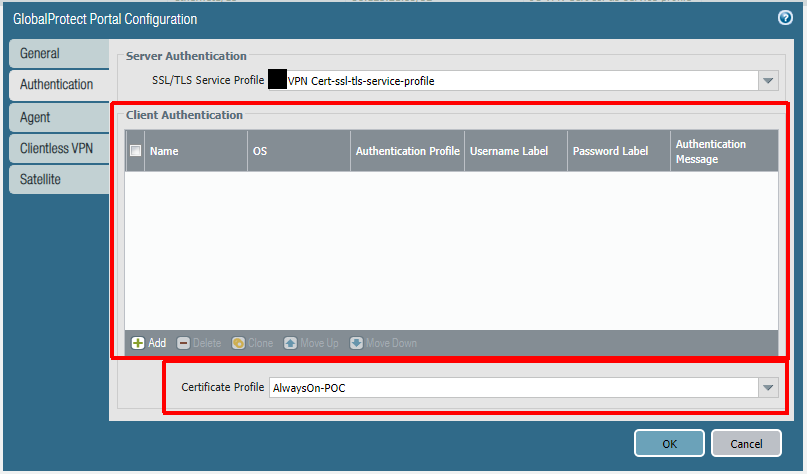
The next step is to configure the agent settings within the portal config. Our config is being configured as Always On, but this is not technically required for Autopilot to work. If you do not want an Always On user connection, set ‘Connect Method‘ to ‘Pre-logon then On-Demand‘. Some Palo-Alto documents mention using multiple agent configurations for pre-logon and post-logon that use different connect methods, but this is not necessary here (and will not always work as expected due to the order of operations). The other important thing is to set ‘Client Certificate Store Lookup‘ to ‘User and Machine‘ so that the client will be able to use user and device certificate. The client seems to do a good job at using the proper certificate depending on if the connection is pre-logon or post-logon.
After the portal you will configure the gateway. Authentication will be identical to the portal to allow for a seamless authentication flow.
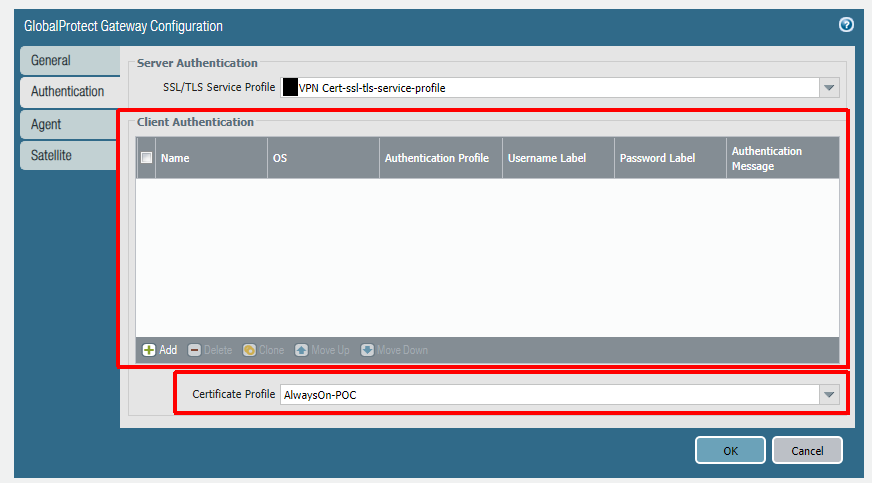
To deliver a device certificate to the device we will use an Intune PKCS certificate profile. I won’t go into great detail here as Microsoft has done a good job of documenting the steps involved. The profile will need to be assigned to the device properly, and the easiest way to do this is by using an Azure AD dynamic group. I am using a custom EKU value in the screenshot below (Extended Key Usage) which you do not need to replicate. I had a specific reason for doing this.
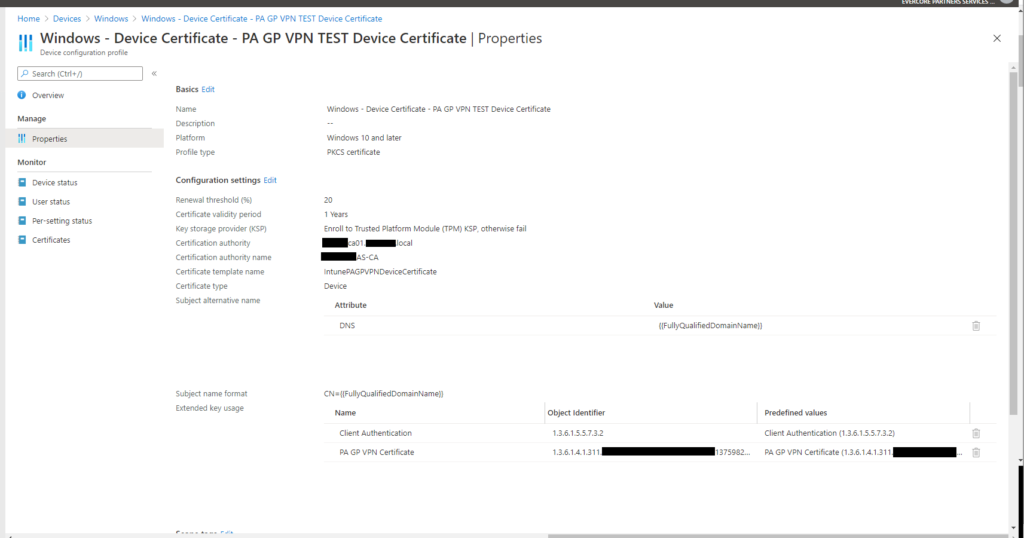
You will also need to deliver a user certificate to the device. You can use another Intune PKCS certificate profile to do this or you can use GPO/User Certificate Autoenrollment. I chose the latter because I like the granular control it provides. If you use an Intune profile, but target the machine, every user that logs on to the machine will get a certificate and VPN access. If I target the user, every Intune-managed machine they log on to will get a user certificate. Both of these were undesirable. With autoenrollment I’m only enabling autoenrollment for the computers I want (using a user policy and loopback processing), and I’m controlling the users that can enroll/autoenroll via the ACL on the certificate template itself.
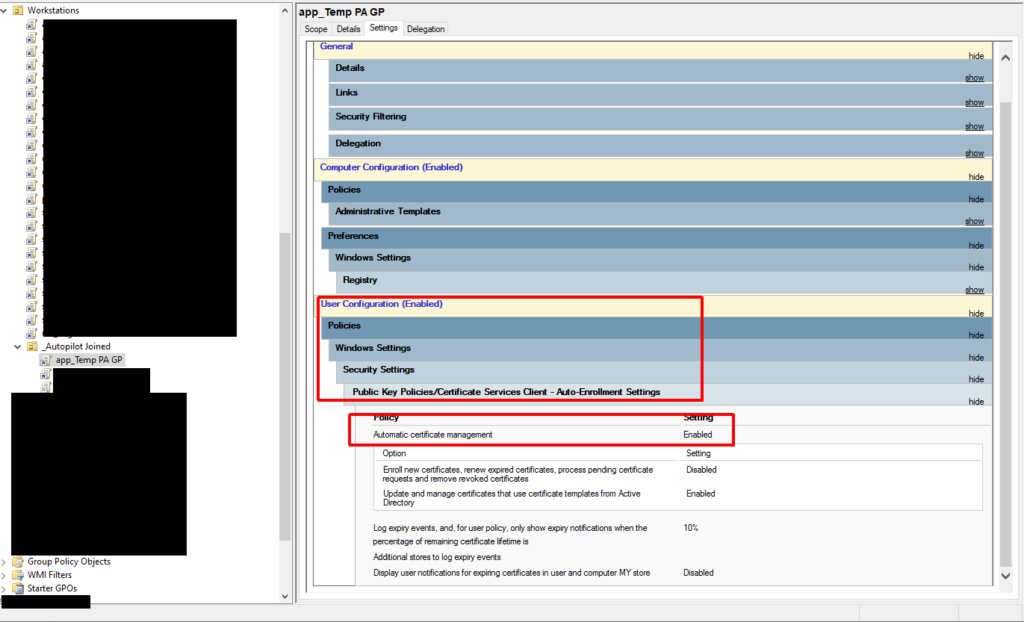
To get the GlobalProtect client deployed to our Autopilot device we will be using Intune to deploy it via a ‘Windows app (Win32)’ deployment. We need the Microsoft-Win32-Content-Prep-Tool utility, the GlobalProtect MSI (I am using version 5.1.5 at this time), and two wrapper scripts to complete the package.
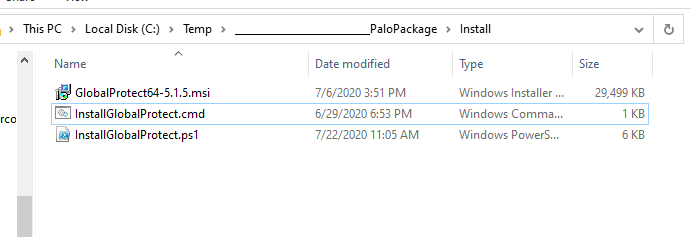
The first wrapper script is InstallGlobalProtect.ps1. This is the one responsible for installing the MSI and pre-configuring some registry values. I thought this part would be very straightforward, but I had trouble getting the pre-logon credential provider to kick in initially when installing the client via Intune. If I manually installed the client, it worked the first time without an issue. It was only acting this way when being deployed via Intune during Autopilot. After a few hours of procmon traces and some reverse engineering of the client I figured out the issue. There is a post-setup process that runs that doesn’t process some registry changes correctly until the client is executed in the context of a user at least once. I use the wrapper to stage these two registry values (LogonFlag + LogonState) along with the others needed to make this configuration work. I also enable User-initiated Pre-Logon (via the ShowPrelogonButton value), so it gives the user a chance to verify they have internet connectivity and so that they can perform a retry of the pre-logon connection on demand. I later turn this off via GPO making pre-logon completely automatic after the first successful login. This value is totally optional.
The next wrapper script is a batch script that launches the script above. It is called InstallGlobalProtect.cmd. This script is needed because Intune will launch the installer in 32-bit mode and we want everything kicking off in 64-bit mode (mainly for the registry work above).
Once the three files are ready, we can create our package which generates a .intunewin file.
IntuneWinAppUtil.exe -c C:\Temp\GlobalProtectPackage\Install -s GlobalProtect64-5.1.5.msi -o C:\Temp\GlobalProtectPackage\Output
We then take this file and upload it to Intune to create our application. The application will need to be assigned to a group. Again, I am using a dynamic group that targets my Autopilot devices. As you can see below some of the MSI info is pulled in automatically because it was read by the Microsoft-Win32-Content-Prep-Tool utility. We must also change the ‘Install command‘ to point to the batch file we created earlier.
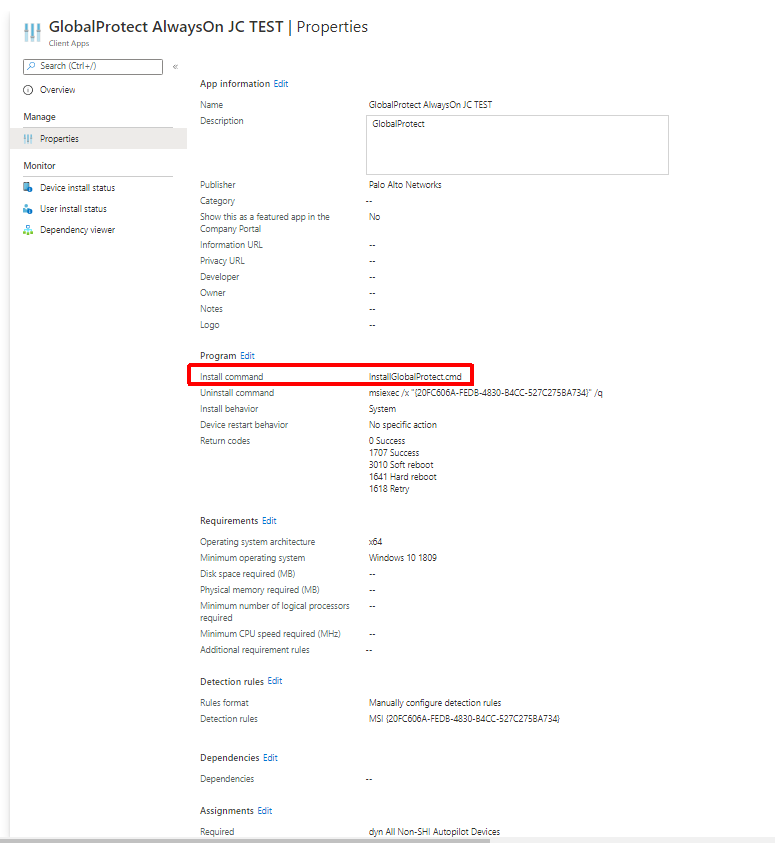
In testing I came across multiple issues due to machine GPO not being applied before the first login. One of these was loopback processing not applying which caused multiple user GPOs not to apply. Others were trusted root certs not installing (used for things like SSL decryption) and User Certificate Autoenrollment not working (I touched on this earlier). The trusted root issue actually caused my hybrid join to get stuck (SSL decryption is being used here). I decided to create IntuneHybridJoinHelperInstaller.ps1 to solve all of this.
IntuneHybridJoinHelperInstaller.ps1 does the following:
- Creates a script directory (C:\Scripts)
- Modifies the SACL of the directory to remove modify access from ‘Authenticated Users‘ (someone could use this directory to execute malicious code in the context of ‘LOCAL SYSTEM‘ if you do not do this)
- Create a script in the directory above called IntuneHybridJoinHelper.ps1 with an accompanying scheduled task that executes at any user logon in the context of ‘LOCAL SYSTEM‘
At the next logon, this newly deployed script is triggered by the scheduled task, checking to see if the computer group policy cache has ever been provisioned (has ever received computer policies) and if not it will do the following:
- Perform a gpupdate for computer policies
- Get the interactive logged on user
- Create a task to run gpupdate as the currently logged on user which will perform a gupdate of their user policies
- Re-run ‘Automatic-Device-Join‘ task to complete the device registration in case it failed at logon
It is best to deploy this as a Win32 app, like the GlobalProtect client, so that we can ensure it is on the machine before the first logon. Like GlobalProtect, we are using a batch wrapper (IntuneHybridJoinHelperInstaller.cmd) to launch the PowerShell script as a 64-bit process. I used the same dynamic group that I used for the GlobalProtect client as the target here. I also used a dummy uninstall command since we never need to ever uninstall this. For install detection I am just using the script path (C:\Scripts\IntuneHybridJoinHelperInstaller.ps1). We will build our package using the utility like we did for GlobalProtect.
IntuneWinAppUtil.exe -c C:\Temp\IntuneHybridJoinHelperInstaller\Install -s IntuneHybridJoinHelperInstaller.ps1 -o C:\Temp\IntuneHybridJoinHelperInstaller\Output
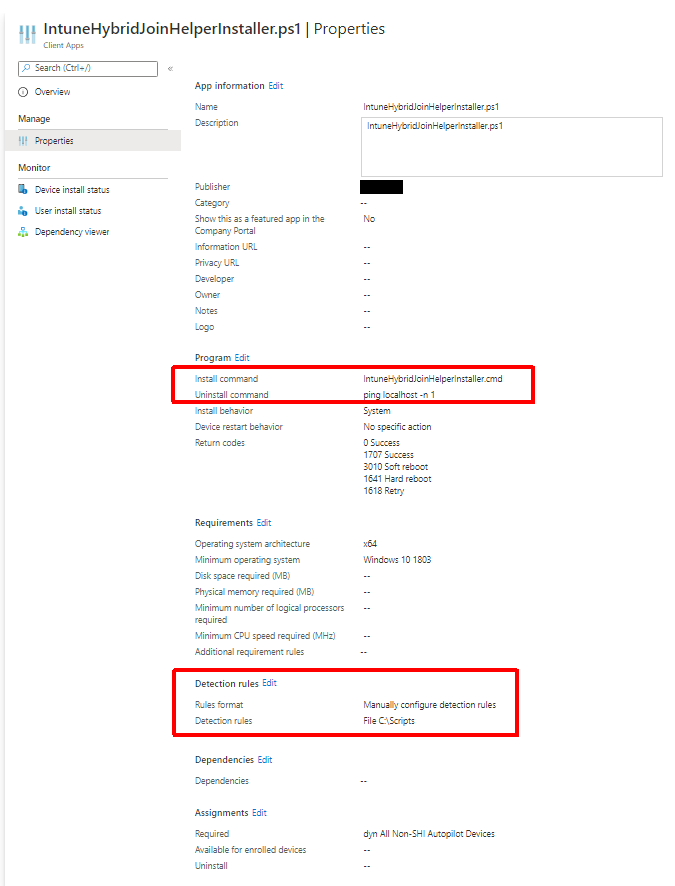
Now that we have everything in place we can test an enrollment. If everything is configured properly, you’ll be asked to sign-in to your corporate environment right after establishing network connectivity. After everything completes you should wind up at a logon screen. Because I am using User-initiated Pre-Logon I will need to switch to the GlobalProtect logon provider, click ‘Start GlobalProtect Connection’, and wait for the status to change to ‘Connected’.
After logging on you are presented with the User ESP (Enrollment Status Page). This is when our helper script kicks in to resolve GPO issues and moves our device registration along. This process can take a bit because after the ‘Automatic-Device-Join‘ completes you still have to wait for the on-prem computer object to sync up to Azure AD via AD Connect. Steve Prentice came up with a little script to help speed this up called SyncNewAutoPilotComputersandUsersToAAD.ps1. It just forces an AD Connect sync after computer object has its ‘userCertificate‘ attribute populated.
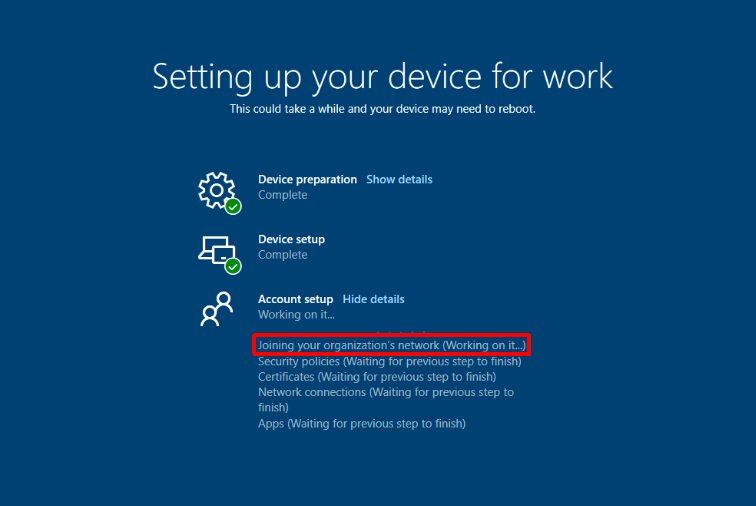
Once this is completed you should be left at a functioning desktop and GlobalProtect should have switched over to a full tunnel using the user certificate. At this point I would be using my primary endpoint management product, Ivanti Endpoint Manager, to perform any additional application installs/configurations. I have its agent being deployed via Win32 app as part of my Autopilot process.