I recently had a call with another company attempting to setup Autopilot following my previous post (Windows Autopilot with User-Driven Hybrid Azure AD Domain Join using Palo Alto GlobalProtect VPN). While speaking to them I learned that are currently using basic credentials (LDAP+RADIUS) with GlobalProtect and are only attempting to setup certificate authentication to get Autopilot working. They were still planning on having the user perform two-factor basic authentication after the Autopilot-based deployment. This configuration was the perfect use-case for GlobalProtect’s new “Use Connect Before Logon” functionality. This functionality was introduced version 5.2 and works by registering a Pre-Login Access Provider (PLAP). With PLAP you now have interactive access to the GlobalProtect client at the logon screen. A huge plus with this method is that it requires NO back-end changes to your existing GlobalProtect configuration. The functionality is completely client-side and only really requires an additional step during installation. This PLAP functionality works with basic credentials, certificates, and even SAML! I will be using basic two factor credentials below.
The first step will be to create a new GlobalProtect package in Intune. I am using the newest version below, 5.2.7. You can use the same steps for creating the package that I laid out in my first post, but we will be using an alternate wrapper script, InstallGlobalProtect_PLAP.ps1. InstallGlobalProtect_PLAP.ps1, will install GlobalProtect, set our default GlobalProtect portal, and register the Pre-Login Access Provider (PLAP). Everything else non-certificate related in my original post will still apply (ex. IntuneHybridJoinHelperInstaller.ps1).
Once the machine has been deployed you will notice an extra button in the lower right. This is the PLAP.
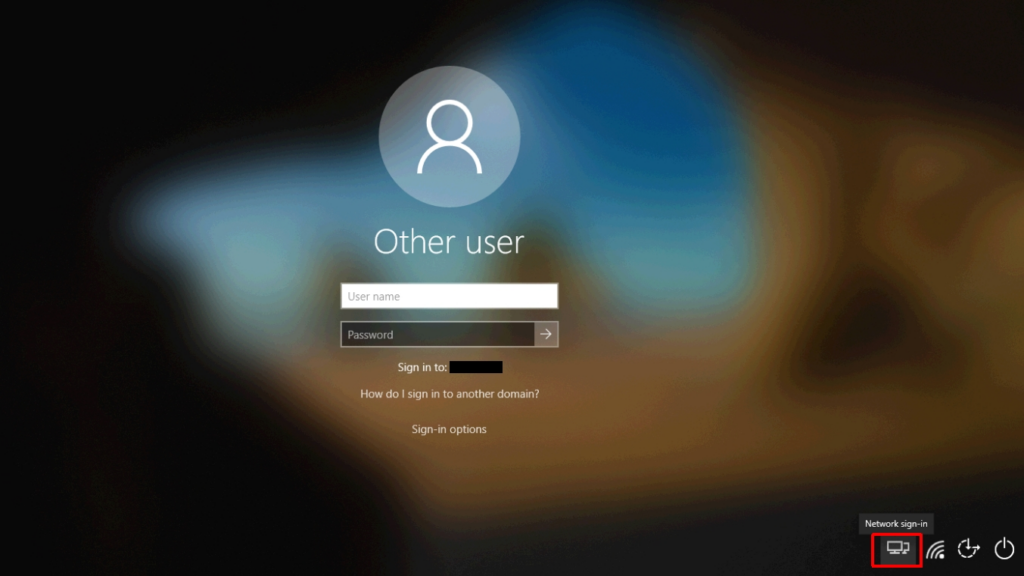
When clicked, GlobalProtect will attempt to connect to the portal configured in the wrapper script and you will be presented with a screen like the one below. The prompts here will vary based on your authentication method. Here I am being prompted for my LDAP credentials to authenticate to the portal.
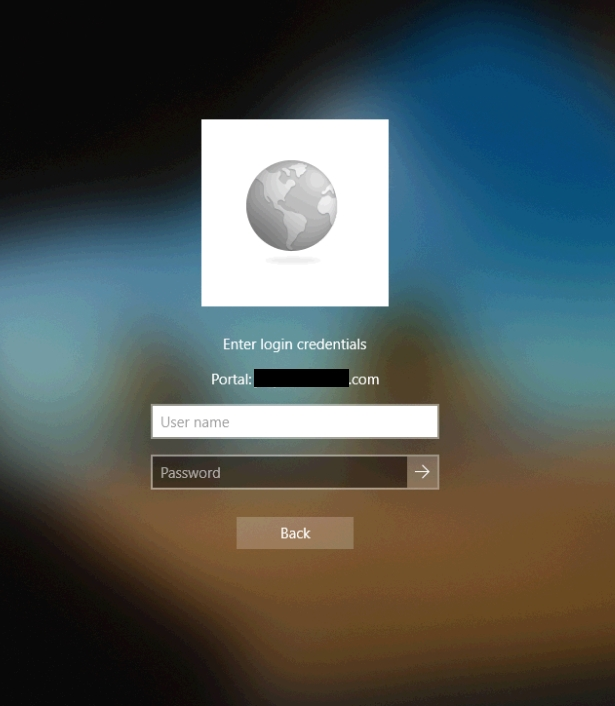
Once I passed the correct credentials here (and the correct second set of credentials at a second screen for two-factor) I was connected.
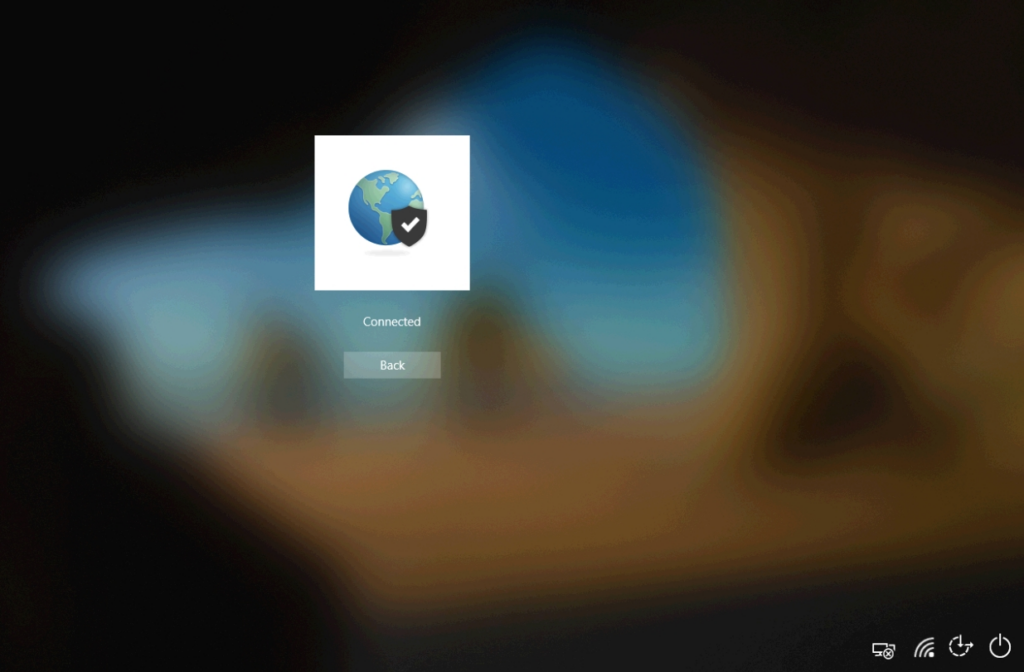
At this point you can click the ‘Back’ button and continue to log in to the device. That’s all there is to it! This is a great option for those of you who are lacking the desire to use certificates in your existing GlobalProtect configuration, but want to start using Autopilot.