We recently came across an issue where after a recent Zoom app update anytime a user clicked a tel: link from within the work profile the Zoom app was launched instead of the native dialer. We first looked into what changed within the app in the release notes. It was obvious that a change in 5.6.3 caused this:
Support for tel: protocol links - Android Users can tap a telephone number in an email or web page to call that number with Zoom Phone.
What is happening here is Zoom is now registered to handle tel: links and because it exists inside of the work profile it is taking precedence (the dialer is not really part of the work profile). This would have happened if we introduced ANY application that was registered to handle tel: links, but Zoom was the only one for us. What we need to do is bring the dialer into the work profile to give it precedence and to do that we use the ‘Android Enterprise system app‘ option to create instances of the native dialers in the environment. In our case we created one for the native (Google) Android dialer and one for the Samsung dialer. You may have other vendors in your environment so there may be others you need to add.
First, we need a target group of devices. We could simply deploy the applications to all devices and it will take effect where applicable, but it is better to be more targeted and specific when possible. We already have two Azure AD dynamic device groups that target our Android Enterprise devices. You can also get more specific using properties like deviceManufacturer to target specific vendor devices.
The first group is for our personally-owned work profile devices:
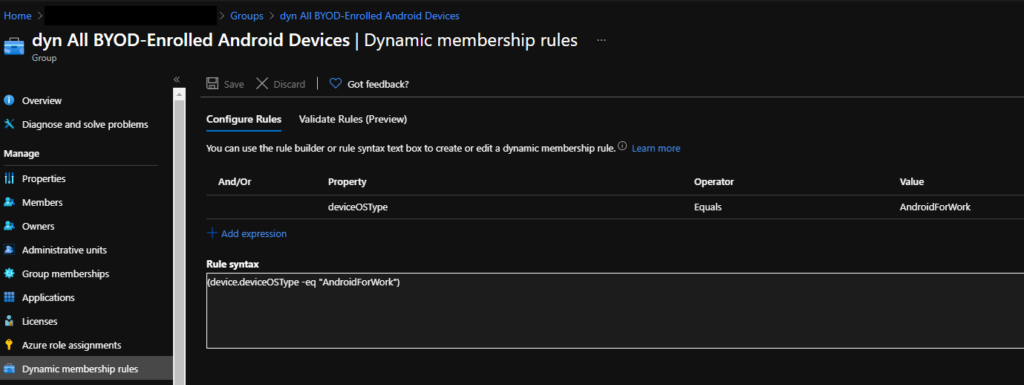
Dynamic Membership rule: (device.deviceOSType -eq “AndroidForWork”)
The second group is for our corporate-owned devices (this technically will also target non-work profile Android Enterprise devices, but there is no harm in that):
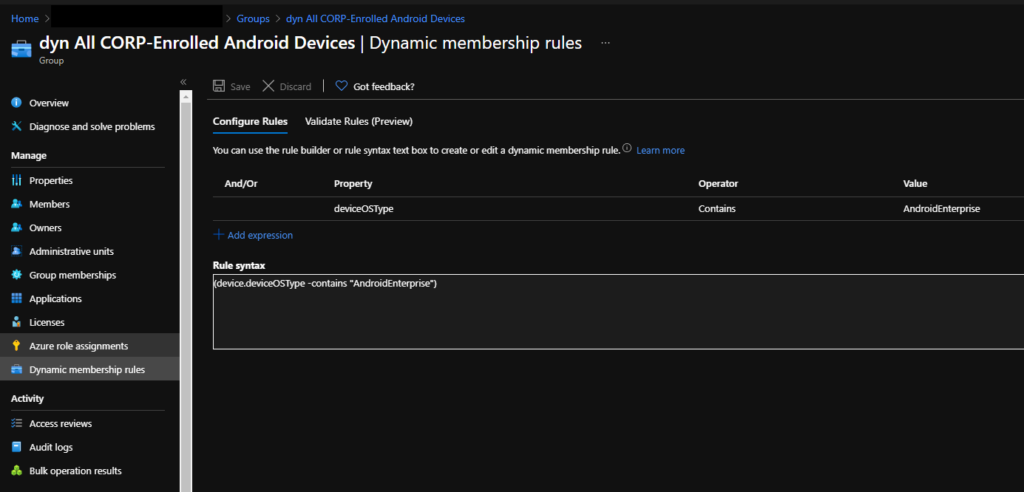
Dynamic Membership rule: (device.deviceOSType -contains “AndroidEnterprise”)
Next, we need to create our dialer apps in Intune and assign them to our dynamic device groups. We are going to create one for the native Android dialer (com.google.android.dialer) and one for the Samsung dialer (com.samsung.android.dialer). The first time I attempted this I had an issue with the Samsung app installing because I had a capital ‘S’ in Samsung. Make sure the app id is all lowercase.
Once the new apps have have applied to the devices you will notice that the ‘Phone’ app shows inside the work profile app launcher. Once the ‘Phone’ app shows there you will be able to open tel: links in the dialer from within the work profile again.
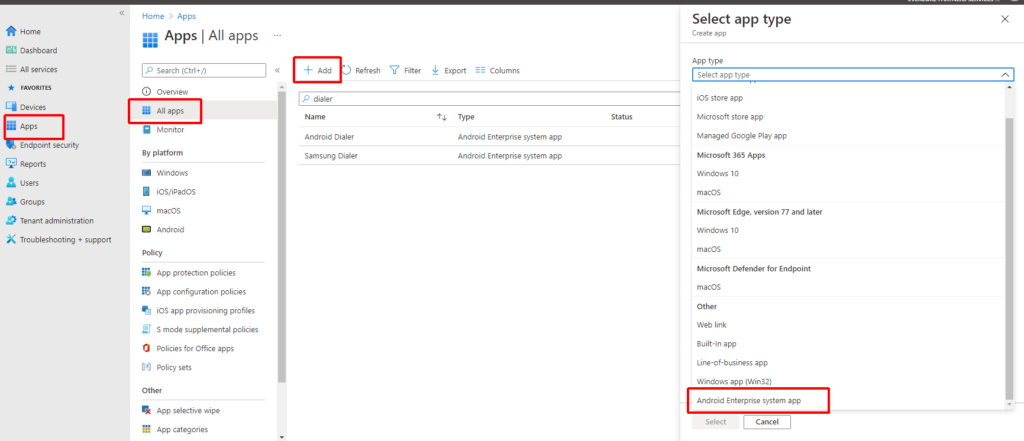
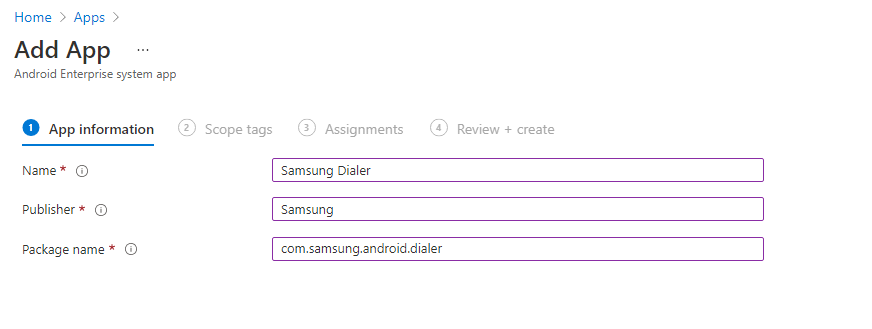
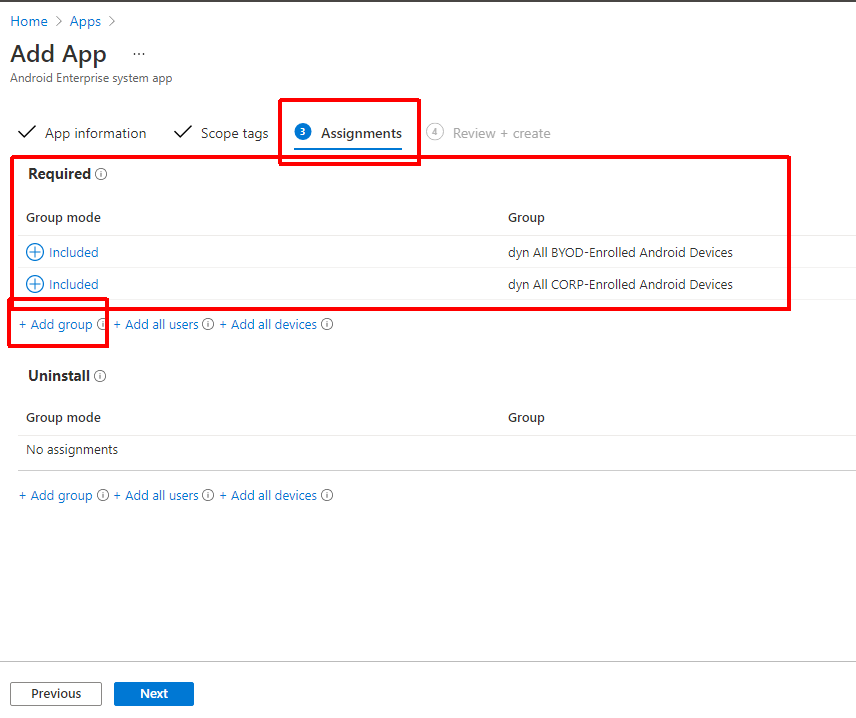
Man this was what I was looking for. SO now my question for you is, how did you find these system names. I downloaded a app called Packages Name viewer and it doesnt show the dialer in there. Thanks again